In this complete tutorial, I’m going to explain to you how we can edit a photo like this. Through this complete tutorial, I have used several types of overlays, brushes, and some other illustrations.
I will provide all resources in the below this blog post. you can also find the project file or PS document file from below of this post.
Now let me explain you the procedure in a very simple way :
At first, we have to make the environment in PS for that reason I have created one red solid colour adjustment layer.
Then I have created another black solid color adjustment layer and masked out tips centre to create a beautiful effect.
Now it’s the time for adding the moon in our picture. Here I have used in the moon PNG file, you can find that file from the blow-of this post or from the PSD file.
Next, I have taken a blank layer and field with a yellow color over the moon and change its blending mode to multiply.
Now it’s the time to add the branches into our picture.
After adding the branches select the branches with the magic wand tool for which we can easily select the area having the same colours.
Now I feel that area with black ok which will get a very good effect over the reddish background.
Now it’s the time to add the birds on the branches, here I have used two different birds having two opposite perspective so that it seems that they are looking to each other. Now change the birds colour into black.
After all of this, I have added 1 snowfall overlay. Now changed its blend mode to overlay if the background of the snowfall is black. if it is a PNG you can directly apply it without changing its blending mode. Now at just the opposite of the current layer according to your choice.
Our picture has almost completed. Now give your final touch according to your designing thoughts.
If you still have any kind of doubts or any type of problem feel free to comment down below in this post. We will try to reply to you and solve your queries as soon as possible.
After that thank you for reading this first hope this first was very much in full and informative for you. Don’t forget to share this with your designer friends as well as don’t forget to follow us.
If you’re finding our tutorial helpful and informative I must say you that we have a dedicated tutorial on the latest version of PS CC, where we explain each and everything you should know if you are a designer and want to edit a photo in PS.






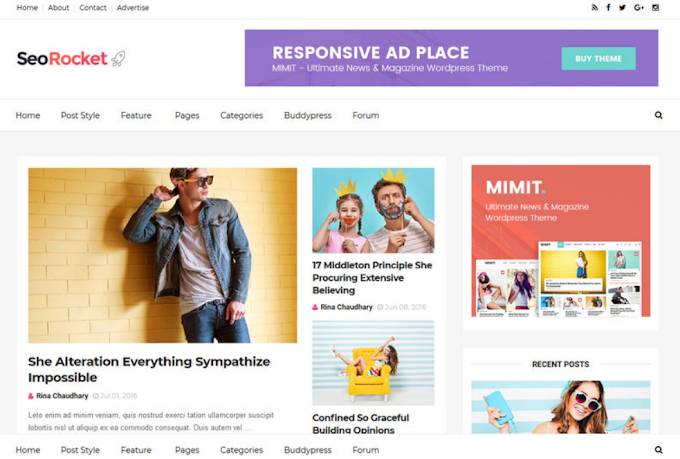
0 Comments